This is the easiest way to get access your Shinobi from a remote location. No VPN, No Port-Forwarding . P2P is probably a term you've heard before. This usually means inclusion of a third-party server (not run by you) as mediation for your connection in exchange for convenience in use.
Shinobi Systems offers a growing list of P2P servers for you to have your Shinobi machine connect to. We will never log any data that flows through our servers. Privacy and performance are the primary objectives of this service offering from Shinobi Systems.
This service is only available to subscribers. You may purchase a Mobile License to get access.
Learn to switch to the dev branch here . At the time of updating this article only the dev branch has Dashboard V3.
Dashboard V3 is a blue web panel, Dashboard V2 is a grey web panel.
1. Login to your Account at ShinobiShop .
2. Make sure you have at least one active Subscription to a Shinobi Systems service .
3. Create an API Key with permission to use P2P . Select your desired Subscription ID during this process.
4. Copy the API Key to your clipboard.
5. Login to your Shinobi server's Superuser panel.
6. Click the Easy Remote Access (P2P) tab, Set Enabled to Yes and paste your API Key .
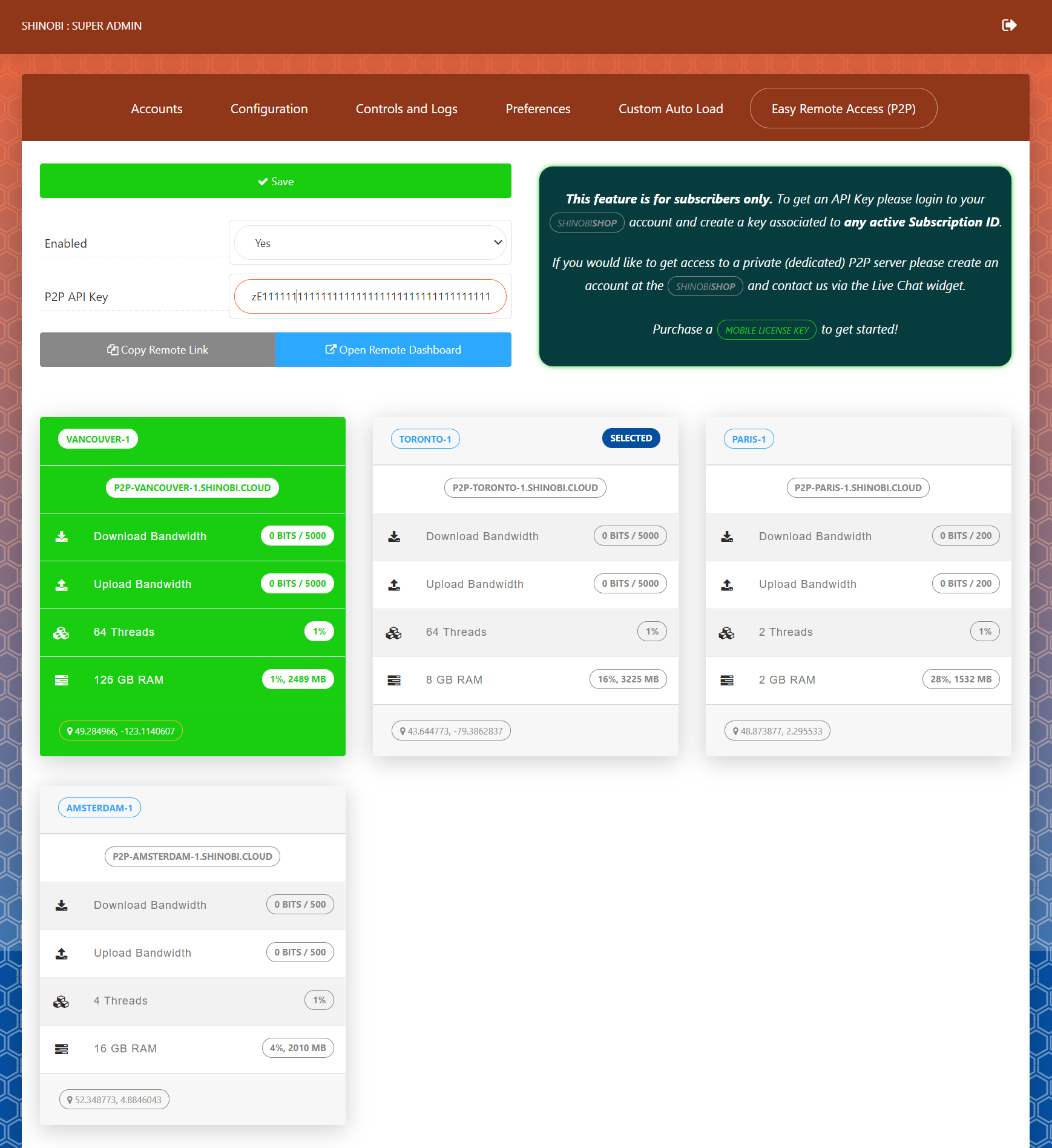
7. Select the server you are closest to or the one with highest resources available (like the CPU, RAM, and Network used are low). This will provide you with the smoothest possible experience.
8. Press Save. Wait about 5 seconds and the server will be registered and available to access remotely. Click "Open Remote Dashboard" to launch the login screen in a new tab or click "Copy Remote Link" to copy the link to your clipboard.